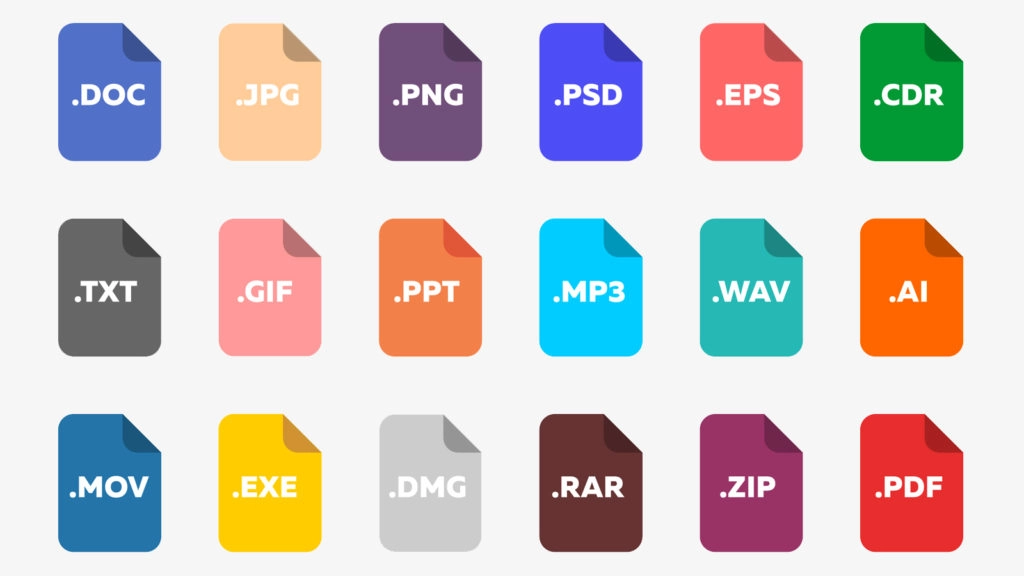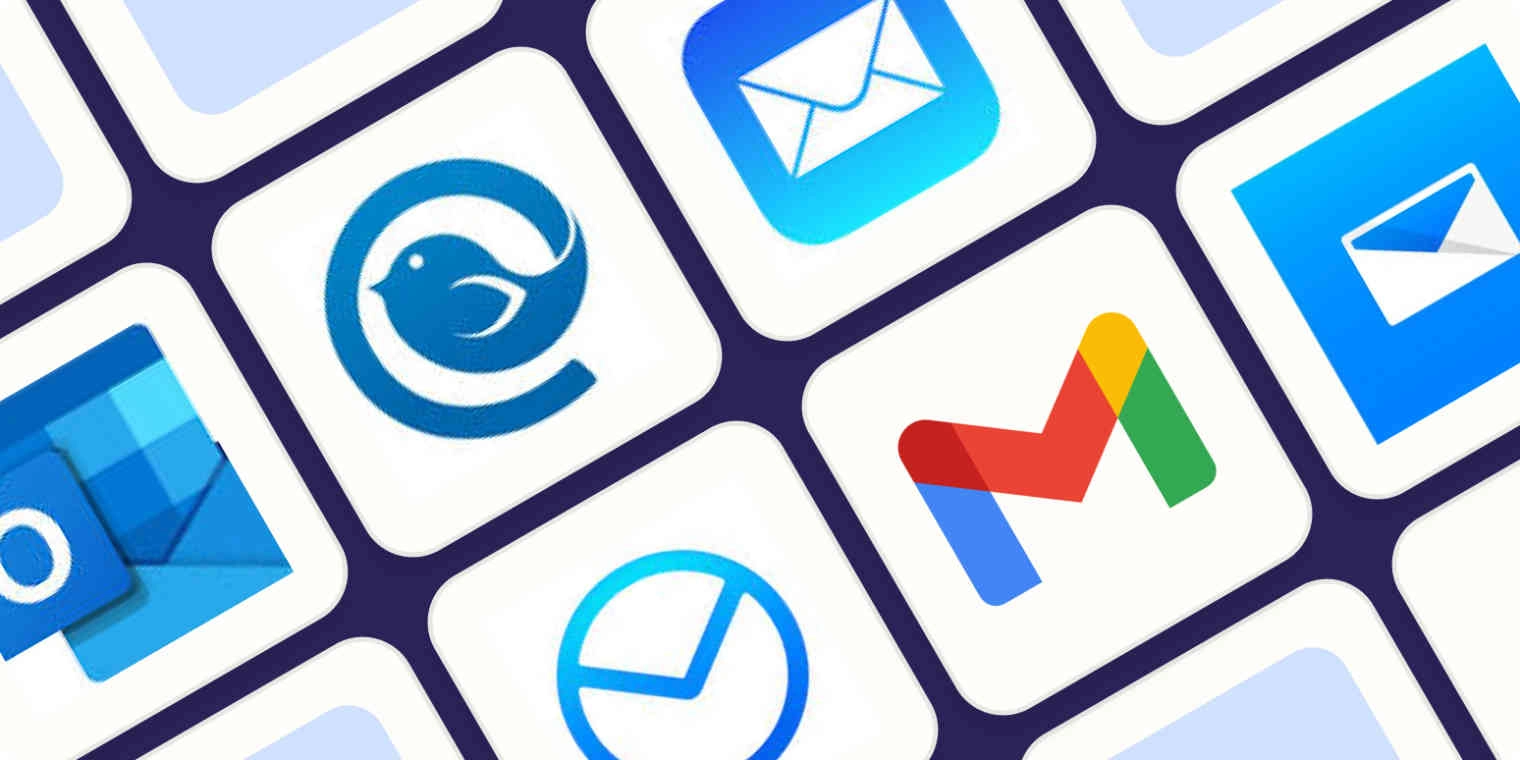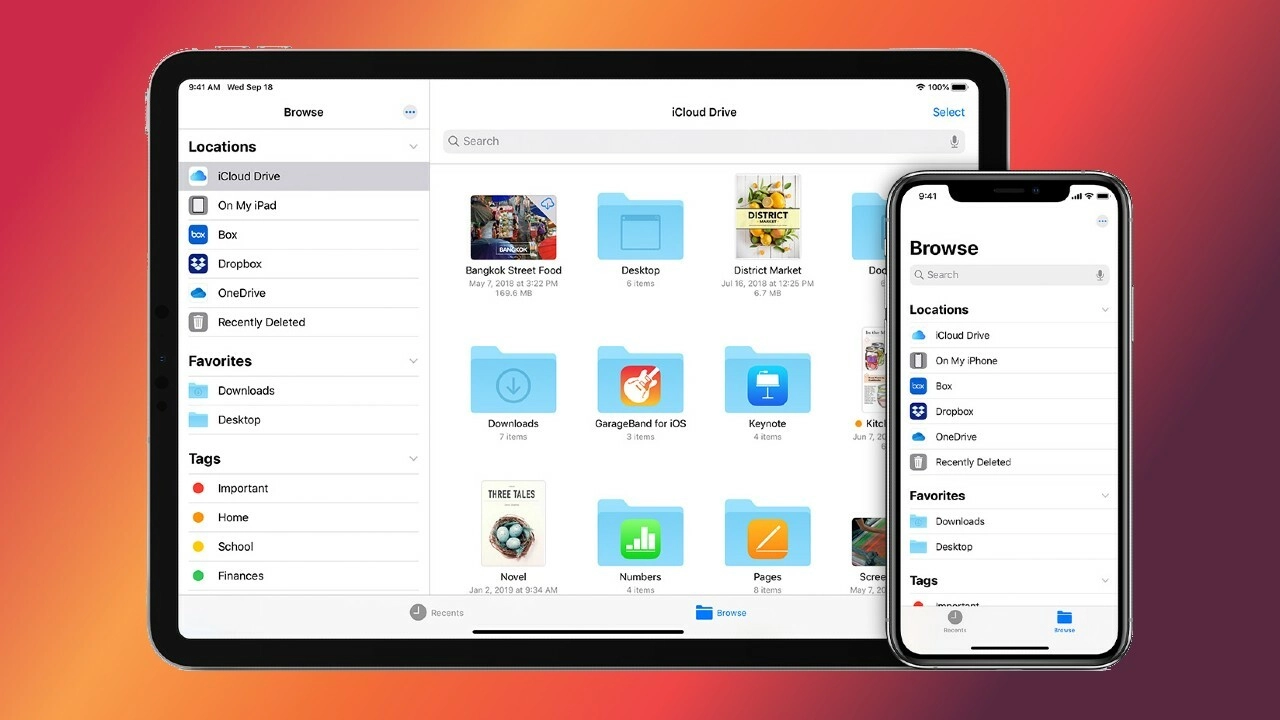6 Ways to Share Files between Android Phone and PC
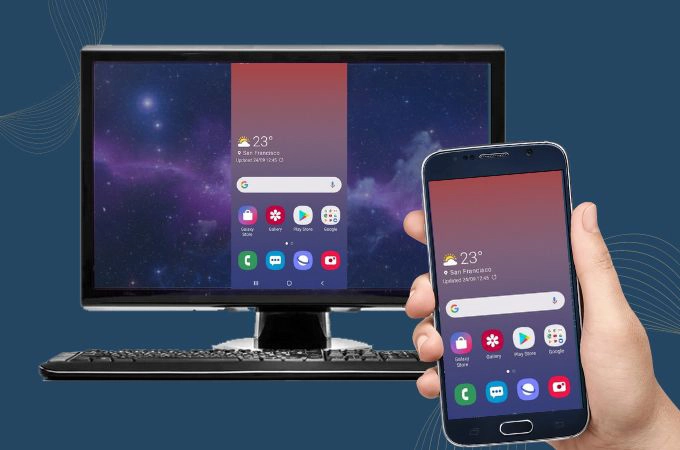
There are different ways to share files between Android phones and PCs, and each method suits different needs and scenarios. Here are some common file sharing and transfer methods and how to use them.
1. USB Data Cable Transfer
- Steps: Use a USB data cable to connect your Android phone to PC, and then select the file transfer mode on your phone.
- Advantages: fast transfer speed, no network connection required.
- Disadvantages: requires data cable and USB port, not applicable to remote transfer.
2. Bluetooth Transmission
- Steps: Enable Bluetooth on your mobile phone and PC, then pair the devices and start file transfer.
- Advantages: No need for data cable, support many types of file transfer.
- Disadvantages: Slow transfer speed, suitable for small files.
3. Using Cloud Services
- Example: Google Drive, Dropbox, OneDrive, etc.
- Steps: Upload files to the selected cloud service in Android, log in to the same account in PC to download the files.
- Advantages: easy remote access and sharing, cross-platform synchronisation.
- Disadvantages: relies on network connection, may need to purchase storage space.
4. Using File Transfer Apps
- Example: AirDroid, SHAREit, etc.
- Steps: Install the apps on Android and PC, follow the app prompts to complete the connection between devices, and then start file transfer.
- Advantages: High-speed transfer, easy to operate, support wireless transfer.
- Disadvantages: need to install applications on both ends.
5. WiFi Direct Connect
- Example: Use FTP to transfer files directly between Android and PC via WiFi network.
- Steps: Use the FTP client application to create an FTP server on the Android device, then connect and start transferring via the address on the PC.
- Advantages: No need for data cable, faster transfer speed.
- Disadvantages: Initial setup is more complicated and requires being on the same WiFi network.
6. Use tempdrive.zip or a similar service
Steps:
- Uploading files: Visit file.io or a similar site and upload the files you need to share. The upload process is usually very simple, just drag and drop the file or select the file to upload.
- Share Link: After the file is uploaded, the service generates a unique link. You can send this link to the person who needs the file.
- Download file: the recipient downloads the file by accessing this link. Depending on the service, the file is automatically deleted from the server after a certain period of time or after it has been downloaded a certain number of times.
Advantages:
- Simplicity: easy and intuitive operation without the need to register an account.
- Privacy protection: files are automatically deleted when set conditions are met, helping to protect information security.
- No Long-Term Storage Required: suitable for situations where you don't want or need to store files in the cloud for a long period of time.
Disadvantages:
- Limited number of downloads and time: once the maximum number of downloads or storage period is reached, the file will be deleted permanently.
- File Size Limit: this type of service may have a limit on the size of files that can be uploaded.